
In part 1 of my review, I focused on the hardware and design of the OnePlus pad and came away really impressed with what it has to offer at $479. In my opinion, there isn’t really anything on the market at that price point that can compare to the experience the OnePlus Pad offers.
But as is always the case with technology, the hardware is only half the story. Many times software can make or break an otherwise beautiful hardware experience. Is that the case with the OnePlus Pad?
Let’s find out. In part 2 of my review, I’m going to touch on the software experience and the Magnetic Keyboard and Stylo as well.
Software
Overview
The OnePlus Pad is running OxygenOS 13, which is based on Android 13, out of the box. For years, OxygenOS was known as being a lightweight build of Android that was incredibly fast and smooth. I say ‘was’ because ever since their absorption merger with OPPO, OxygenOS has literally been ColorOS with a different name.
Needless to say, that move has been…controversial, to say the least. As the internet does, it threw a lot of shade at OnePlus when the first version of Oxygen/ColorOS landed, and a good bit of it was deserved initially. The launch of the first version after the merger was pretty terrible, so much so that they paused the rollout for weeks to fix a large amount of bugs.
But in all honesty, for me, it’s gotten quite a bit better over the past few versions. Sure, the default launcher is garbage, but that’s the beauty of Android: just throw another launcher and icon pack on there (Action Launcher and Sunrise Icon Pack respectively in my case), and don’t look back. Once I do that, I honestly don’t have many complaints.
Ok, I might be being a bit harsh on the OnePlus launcher, but it’s just bland in my opinion. There’s nothing included that makes me want to use it. Sure, there’s a dock, but you can only add like 5 or 6 apps to it, and the right end of it ONLY shows the 3 most recent apps opened, it’s not customizable or anything. All you can do is turn it on and off. And honestly, it’s a pretty close iPadOS clone. But if I’m being truthful, the stuff they did copy is pretty useful and they did a good job of it. So, it’s not bad per se, just boring I guess lol.

The Good
I will start by saying one thing I’ve seen some other reviewers harping on is the lack of tablet support for quite a few apps on Android. Here’s my other hot take: I honestly don’t think most people will care. Samsung still sells plenty of tablets without a lot of this built in optimization - yes they have created some of their own customizations, but these reviewers mentioned the overall lack of optimizations in Android itself - but even then, nearly all of the apps that I have used on a daily basis on the OnePlus Pad work just fine on a tablet, the productivity apps even better than on a phone, and for those apps that don’t work as well, most folks can and will most likely just use a browser. And, that’s not OnePlus’ fault. That’s 100% Google’s lack of care and support for Android tablets so stop blaming OnePlus for something they can’t control.
So, my view is really just to shut up and get over it. I see so many YouTubers and other reviewers harping on things that I really don’t think 95% of customers will ever even know or care about. There, rant over lol.
And OnePlus has incorporated some pretty cool features to enhance the tablet experience. There’s a dock at the bottom much like on the iPad and it can show your 3 most recently opened apps if you choose. There are also floating windows and a smart sidebar that OnePlus has had on their phones for a while, and there’s even a Limelight feature that is supposed to work much like Apple’s Center Stage feature where it always keeps you in the center of the frame on video calls (although this is off by default).
But to me the best feature so far has been the multitasking features like split screen. By simply dragging down from the top with 2 fingers, you can instantly put the app you’re using into split screen mode and the 7:5 aspect ratio makes this a dream for getting stuff done. I was able to open Google Docs and Notes side-by-side with more than enough screen space to keep working comfortably. Same thing for Chrome and Twitter. Or most any other combination you can think of. It works really well and I’m here for it. It’s so much better for productivity than really any other tablet I’ve used - including the 9th Gen iPad.
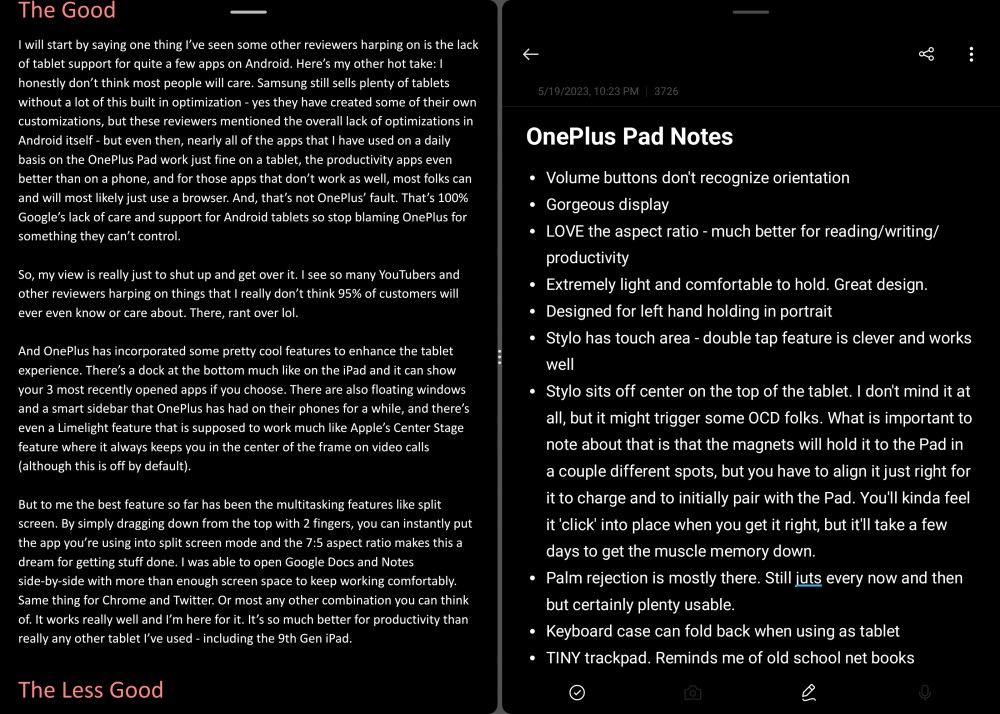
The Less Good
All that being said, however, the software on the OnePlus Pad is also where things don’t hold up as well. Overall it works fine for what it is - Android/OxygenOS on a tablet. OnePlus said they intentionally designed the software on the OnePlus Pad to mimic the software on their phones, and in that respect it’s fine. Once I got everything setup and my stuff transferred over, I was greeted with the same basic OxygenOS experience as on my OnePlus 11. It’s fast and smooth (as OnePlus is so fond of saying) and I never saw and major usability issues while using it.
But it certainly isn’t perfect. There are quite a few quirks in the software. Some of them you can just chalk up to imperfect humans building imperfect software, but then there’s some that are certainly headscratchers.
For instance, there’s a weird glitch where when I use the Stylo to swipe up when unlocking the device, there’s this weird gray box that appears and goes away after I click away (humans building software). But neither the volume buttons nor the app drawer recognize the orientation you’re holding it. Like I’m a leftie, so if I’m holding the tablet in my left hand with the power button at the bottom and the volume up button below the volume down button, they don’t switch functions to match their orientation (head scratcher).
I also had quite a few issues with the auto rotate when I first got it, but a software update seemed to have resolved that. And when using Alt+Tab to switch apps with the keyboard, there’s no sort of indicator to know what app is currently selected so you basically have to guess.
The Could be Good
There are 3 main software features OnePlus championed during the announcement and launch of the Pad that all stand to really differentiate the Pad from the competition. None of them were available at launch, but when OxygenOS 13.1 dropped for the OnePlus 11, I was able to test out 2 of them.
Ok, there’s also a huge caveat to note here. OnePlus is notorious for throwing a whole bunch of names around for things without ever providing much clarification around what they are or even how they work. For instance, 2 of the features they talked about at launch, and are mentioned in the marketing materials for the Pad, are called ‘Auto Connect’ and ‘Cross-Screen Transmission’ (which I’ve also seen called ‘Imperceptible Connection’? Like what the actual f- is going on here OnePlus?) Anyway, while they weren’t available at launch time for the Pad, they did say it would be coming with OxygenOS 13.1 which recently landed for the OnePlus 11.
So let’s go on a hunt for these new fantastical features shall we?
After installing 13.1, I noticed a new option in the Connection & Sharing settings called “Multi-Screen Connect.” When you click on it, a window pops which asks for permissions for all kinds of stuff and a little disclaimer at the top that says: “‘Multi-Screen Connect’ relies on the OPSynergy service to allow you to control your phone from your tablet and use cross-device features such as App relay and Communication sharing (more interesting sounding yet quite elusive features).” Once there, you can connect to your nearby OnePlus Pad and lo-and-behold, there lies something called ‘Auto connect’. This literally just allows your phone and tablet to automatically connect if they are both logged into the same OnePlus account and Bluetooth is on for both devices.
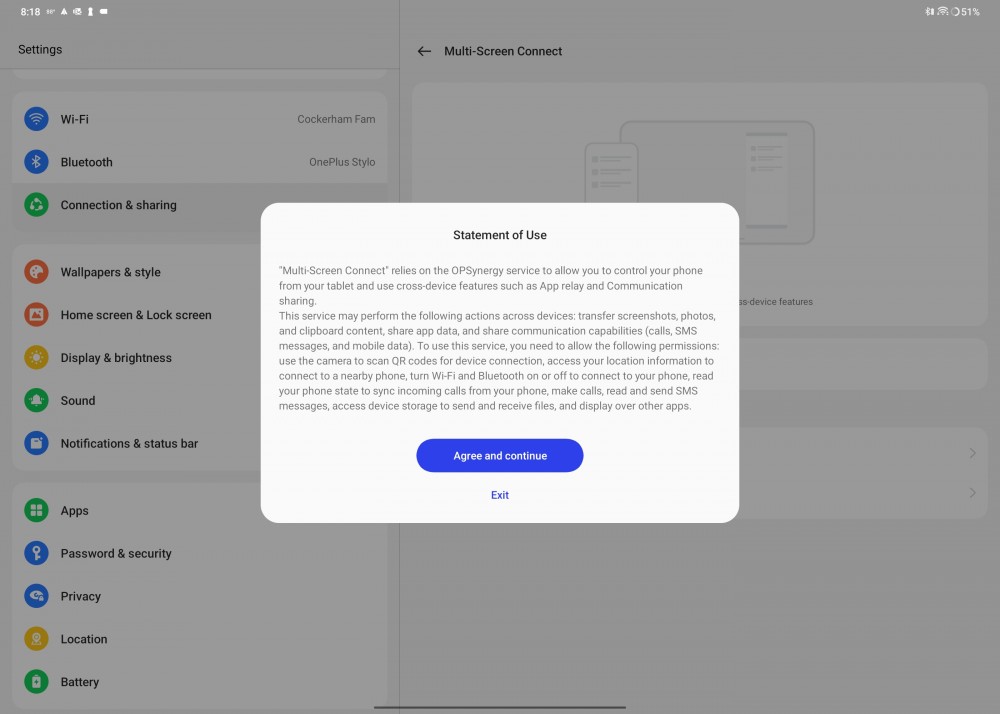
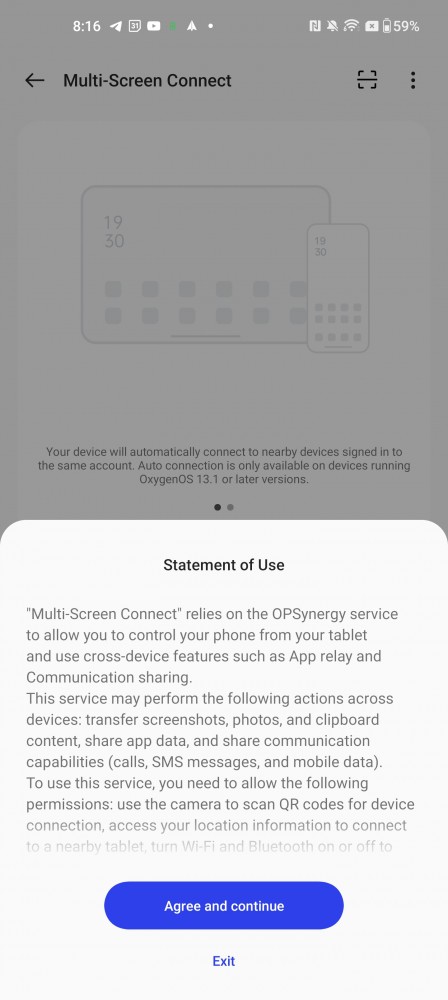
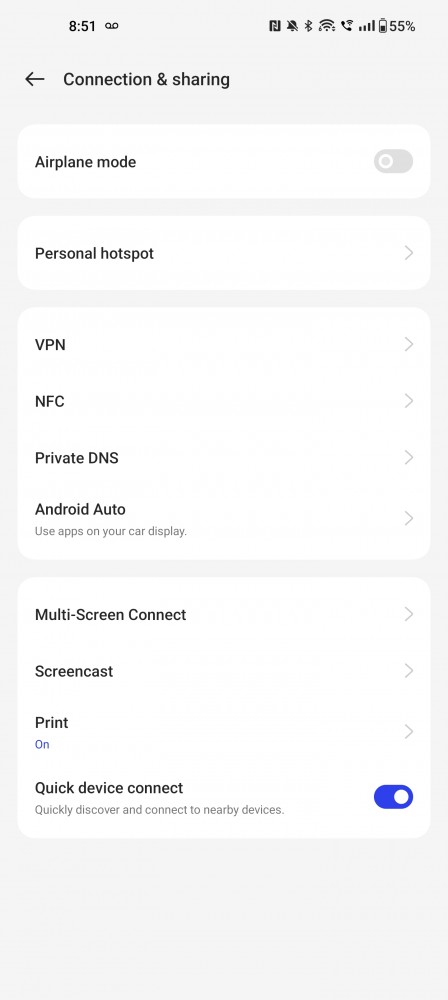
Just underneath Auto connect is a section called ‘Cross-device features’. Hmm, this sounds intriguing. Let’s explore.
Screen mirroring is the first option and tapping on that takes you to another screen where you can sync notifications between your devices when using screen mirroring. The little gif at the top describes how you can “Control your phone from your tablet in real time.” In the image itself, it looks like the tablet has a little floating window that is supposed to show what’s on your phone screen. Here’s the thing though, have no idea how to actually activate that feature! I looked all around and tried all sorts of different things I could, but I couldn’t find any way to control my phone from my tablet.
Content sync is the second option and this one I actually did get to work. Basically, you can sync your clipboards and photos/videos/etc., immediately to your Pad. I copied some text on my OnePlus 11, it immediately copied to the clipboard on my Pad, and I was instantly able to paste the text into the open document on my Pad. Pretty clever actually. This is nothing revolutionary of course, but still quite useful.
App relay is the last thing in this menu. The idea here is that you open an app on your phone or tablet, and you can instantly open the same app on the other device and keep going right where you left off. Again though, I could never get this to work. All of these are meant to work much like Apple’s Continuity features on iOS, and it sounds pretty awesome, if I could actually get any of them to work.
The most frustrating thing about all this is that there is absolutely zero documentation or even a help section on the website to figure any of this out. It’s all left to users hashing it out back and forth in the forums, which seems oddly to me like an extremely clever way to save OnePlus a whole lot of money by never having to create customer education content (maybe that’s why they created the entire Community thing in the first place? Who knows?) Say what you will about Apple, they have extensive documentation for users on nearly every feature they offer.
Piece of advice OnePlus? If you really want the non-techie masses to buy a lot of your products, don’t make it extremely hard and confusing to use new features, mmmkay?
Lastly, the third and most exciting software feature announced is called Cellular Data Sharing. The idea here is that the OnePlus Pad can literally just borrow the cellular data connection from your OnePlus phone so you don’t have to pay for a separate data plan from a carrier. And it’s supposed to be more reliable than a hotspot, which has always been hit or miss for me. I don’t know the wizardry involved here but if it works as advertised, that would be a big differentiator for the Pad in my opinion. I have never felt justified in purchasing a tablet-specific data plan for the few times a month that I need it, and hotspot connectivity from my phone is unreliable, and my carrier limits me to 3G speeds since I’m on a legacy plan and don’t want to pay a billion dollars to a more “premium” plan. So if I can just seamless piggy back off the 5G data one my OnePlus 11, that’s incredible. Unfortunately, this feature wasn’t available at the time this was published and as every tech reviewer will tell you - and something I stand wholeheartedly by - don’t ever buy a device based on what it might be able to do someday. Buy it for what it can do now.
Here’s the final kicker: none of these features are available at all if without a OnePlus phone. I get that this is a marketing push to get people to buy OnePlus phones, but allowing this feature with any Android phone could really widen the appeal of the Pad and be a great entry way into the OnePlus ecosystem Apple can get away with doing this because they’re Apple. You’ll never be Apple OnePlus, so stop trying. Just be OnePlus and let people love you for that. Just my two cents, OnePlus.
Final Question
By far the biggest question and unknown about the OnePlus Pad is software updates. Arguably the most important part of the software experience is how OnePlus will support the Pad going forward. OnePlus says they will provide 3 years of feature updates and 4 years of security updates for the Pad and while this is certainly not as long as Apple, it does seem pretty reasonable to me for a tablet…assuming, of course, they actually stick to that. OnePlus has had a…tricky relationship with software updates. In their early days, they were very on top of things and were even a part of Google’s official beta program for a while. They were actually known for delivering quality software updates quickly and it became a big differentiator for them.
Sadly, they’ve really fallen away from that in the past few years to the point that they can’t really be relied on for stable, timely updates anymore. I’m not saying they won’t keep their commitment, I’m just saying they’ve been less than reliable over the past few years so that’s still a big question mark with the Pad. Only time will tell unfortunately.
Ultimately, the software experience is still quite good. There’s no glaring issues that are any more severe than using any other device and some of the customized capabilities make it a strong contender in my book. Just know what you’re getting into if you decide to buy it.
Accessories
As great as the OnePlus Pad is on its own, it’s not truly complete without its accessories, or at least one of them anyway. I think OnePlus knew they would have to offer some stellar accessories for the Pad if they had any hope of competing with Apple and Samsung. Personally, I’ve always been a fan of the company’s accessories and to me they’ve always been quality products to enhance the experience of their devices. Nowhere does that hold true more than with the OnePlus Pad accessories.
Keyboard
I’ll say this: if you’re going to buy the OnePlus Pad, and plan on ever doing anything more on it than just shopping online or watching videos, buy the keyboard. In truth, I would say that about probably any tablet other than an iPad, but Apple also has an insanely more robust app ecosystem than Android that are designed for touch input first.


The Magnetic Keyboard for the OnePlus Pad is so good in my opinion, you should absolutely just plan to buy it as well when you purchase the Pad. And I say this to you as a writer.
I was blown away by the quality of the keyboard as soon as I began to type on it. The keys are quite clicky for such a thin keyboard with plenty of travel and responsiveness. And they’re spread out enough that you don’t feel cramped on it while typing. There will be a slight learning curve if you’re not used to typing on a tablet keyboard, but I got used to it really quickly. So much so that this review was written almost entirely on the Magnetic Keyboard.

There’s also a trackpad on the keyboard. Now granted, it’s almost comically tiny - I was instantly thrown back to the days of Netbooks (ask your parents) with those ridiculously small trackpads. I was initially worried about how difficult it would be to use such a small trackpad, but unlike those dumpster fires of yore, the trackpad on the Magnetic Keyboard actually works really well. It’s very smooth and responsive (I’m actually convinced it might even be glass) and supports multi finger gestures which is super helpful for Android.
The number row even doubles as a set of actually useful function keys to control things like brightness, volume, back, home, lock, and more. There’s also an action key (think Start or Command key) to enable some pretty useful keyboard shortcuts. And another bonus feature is that the keyboard can fold back behind the Pad when you’re not typing and magnets will keep it in place so you don’t have to physically remove the Pad from the keyboard when you don’t want to use it. I really like this. OnePlus did a great job with this keyboard. Not just the build quality but thinking through helpful additional features for users.
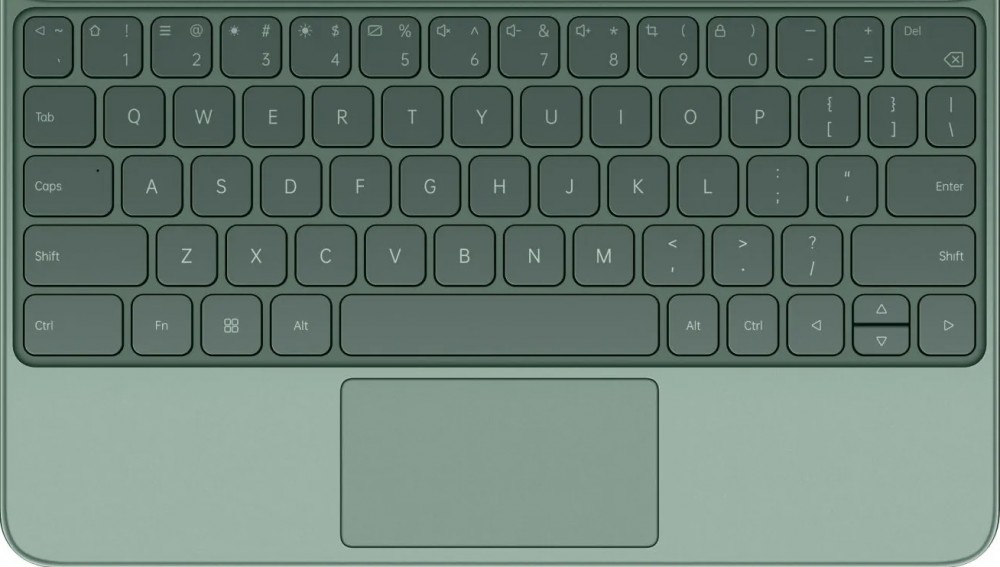
As great as the keyboard is to use, it’s certainly not perfect. For starters, it only sits the Pad in one position, and it’s a little steeper than I’d like. It sits just a bit more forward than I typically have my laptop screen, but it never hindered usability or anything - I just kept wanting to push it back for the first few days lol.
What was much more annoying was that while the keyboard isn’t nearly as cramped as some others, it’s still small enough and sits close enough to the screen that when typing, my fingers sometimes randomly hit the screen which would throw the cursor to a random spot away from where I was typing. Again, not a huge deal, and the number row helps deter this a bit, and my fingers adjusted pretty quickly - I do have fairly small hands to be fair - but it is something to be aware of. Your mileage may vary.
And while I do love keyboard shortcuts, there’s no way to customize them (or the trackpad) or even add extra ones. I think this is a pretty big, missed opportunity for OnePlus since they created their own just fine and even added a dedicated hardware key for them. Luckily that can be fixed with software if they choose too (a big IF considering their track record with software). Lastly, it’s not backlit which I know would be really hard to do in a device like this, but it’s still a bummer for us cave dwellers who shun the light.
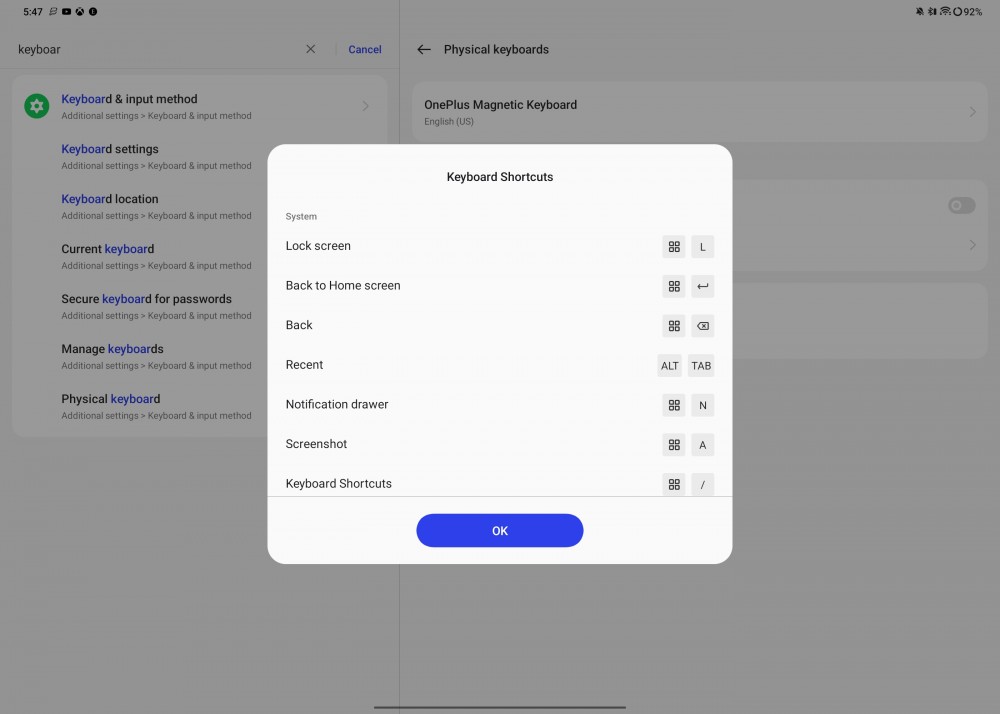
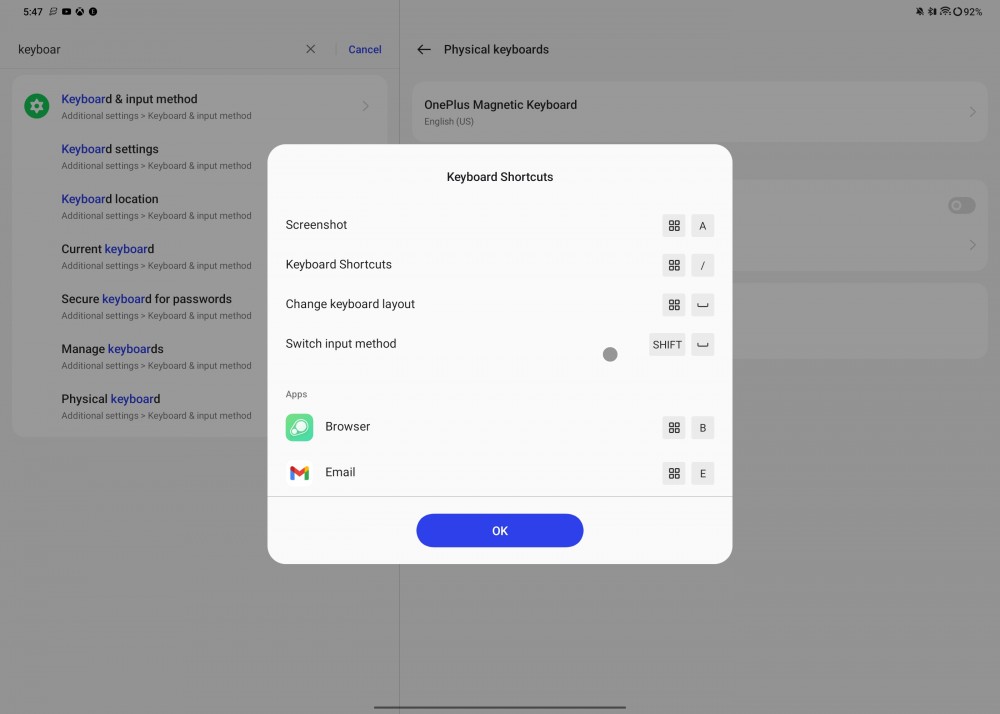
Overall, this is a pretty great keyboard to accompany the OnePlus Pad. I had no problem typing on it for extended periods (again, both parts of this review were written almost entirely on it) and OnePlus has clearly put a lot of thought and clever design into it instead of just throwing something together. If you plan on using the Pad for even some minor productivity, it’s absolutely worth the money.
Side note, there’s also a plain folio case for $40 which sits the Pad at 2 different viewing angles and is made in the same faux-leather material that seems like a pretty solid choice if you don’t need the keyboard. Sadly, OnePlus doesn’t offer a screen protector for it which is a bummer as I’ve always like the ones they’ve made.
Stylo
The Stylo is OnePlus’ stylus accessory for the OnePlus Pad, and let me just preface this part by saying that I’m absolutely not an artist so I won’t really have much to say about it other than it works great for what I used it for.
Before you can begin using it, you have to connect it to the Pad which is simple enough, once you actually find the correct spot to magnetically attach it. On the only flat edge of the Pad, where the volume buttons are, there is a spot close to the bottom (or the right side in landscape) where the Stylo attaches. It’s the same setup as on Samsung’s tablets where the Sytlo connects off to the side instead of directly in the middle. It also took me a minute or two of finagling the thing around to find just the right spot for it to connect. Once I did, however, it was easy to find it again. Thankfully the magnets are quite strong so you never have to worry about it coming off, and like the Apple Pencil, the Stylo will connect and charge in both directions.



The Stylo itself is completely rounded with a silver end cap and one flat edge where it connects to the Pad. There’s no buttons on it, but OnePlus cleverly hid a small touch pad on the flat edge right about where your index finger comfortably sits which you can quickly double tap to enable eraser mode. I’m not sure if there’s any other functionality possible here as again, there’s no clear documentation about it.
As for the actual specs, it has 2ms of latency, 4096 points of pressure sensitivity, and supports 60 degrees of tilt. I couldn’t find anything about battery life for the Stylo so I have no idea how long they expect it to last before needing a charge.
I was able to write perfectly fine on it and even used it to do some very light photo editing in Lightroom and it also worked flawlessly for me. I never had any issues. There’s not really much more I can say about it as I’m not an artist by any stretch and I probably wouldn’t buy one for myself. All I can really say is that it worked great for me and I personally like the design and could see others getting much more use out of it. It also comes with an extra nib which is nice.
Final Thoughts
OnePlus said they tried to mimic the software experience on the OnePlus 11 as much as possible on the OnePlus Pad and, for better or worse, I think they nailed it. It’s incredibly fast, simple to navigate, and brings some extra features to really enhance the experience of using the Pad on a daily basis.
That being said, there are some big caveats with it. First, the biggest differentiating features aren’t easy to find and I still haven’t figured out how to use some of them. Second, the one I’m most excited about still isn’t available yet with simply a promise that it’s ‘coming soon’.
But the biggest unknown with the software is the company’s commitment to software updates. They have said the Pad will get 3 years of feature updates and 4 years of security updates, but again, they have a spotty track record with their updates so we’ll just have to wait and see.
However, the accessories OnePlus has made for the Pad are top-notch. The keyboard is quite clicky with a surprising amount of key travel, the trackpad is smooth and responsive, and OnePlus has thought through the little details to make it a truly compelling compliment to the Pad. Same goes for the Sylo.
Conclusion: Should You Buy It?
In a word: absolutely!! In my opinion, there’s really nothing else quite like the OnePlus Pad on the market that offers such stunning hardware design, powerful performance, and a clean and smooth software experience for this price point. For around $600 (not including the Stylo which I personally don’t think most people should bother with - not because it’s not great but simply because most non-artistic users won’t get much use out of it), there’s simply nothing else that compares. Especially when you consider that similar offerings from Apple and Samsung will run you a few hundred dollars more for an arguably similar, if not inferior, experience.
Great job OnePlus.
As long as they market it well and continue to support it from a software standpoint, I truly believe they have a really compelling product here and a chance to make a meaningful impact on the market.